Up to date
This page is up to date for Blazium 0.4.90 (4.3).
If you still find outdated information, please open an issue.
GDExtension documentation system
Note
Adding documentation for GDExtensions is only possible for Blazium 4.3 and later. The support can be integrated into your project
regardless because the snippet will check if you use the appropriate godot-cpp version.
If you set the compatability_minimum to 4.2 and you load a project with the extension through a 4.2 editor, the
documentation page for that class will be empty. The extension itself will still work.
The GDExtension documentation system works in a similar manner to the built-in engine documentation. It uses a series of XML files (one per class) to document the exposed constructors, properties, methods, constants, signals, and theme items of each class.
Note
We are assuming you are using the project files explained in the GDExtension C++ Example with the following structure:
gdextension_cpp_example/ # GDExtension directory
|
+--demo/ # game example/demo to test the extension
| |
| +--main.tscn
| |
| +--bin/
| |
| +--gdexample.gdextension
|
+--godot-cpp/ # C++ bindings
|
+--src/ # source code of the extension we are building
| |
| +--register_types.cpp
| +--register_types.h
| +--gdexample.cpp
| +--gdexample.h
Inside the Blazium demo project directory of your GDExtension directory, run the following terminal command:
# Replace "blazium" with the full path to a Blazium editor binary
# if Blazium is not installed in your `PATH`.
blazium --doctool ../ --gdextension-docs
This command calls upon the Blazium editor binary to generate documentation via the --doctool
and --gdextension-docs commands. The ../ addition is to let Blazium know where the GDExtension
SConstruct file is located. By calling this command, Blazium generates a doc_classes directory inside the
project directory in which it generates XML files for the GDExtension classes. Those files
can then be edited to add information about member variables, methods, signals, and more.
To add the now edited documentation to the GDExtension and let the editor load it, you need to add the following lines to your SConstruct file:
if env["target"] in ["editor", "template_debug"]:
try:
doc_data = env.GodotCPPDocData("src/gen/doc_data.gen.cpp", source=Glob("doc_classes/*.xml"))
sources.append(doc_data)
except AttributeError:
print("Not including class reference as we're targeting a pre-4.3 baseline.")
The if-statement checks if we are compiling the GDExtension library with the editor and template_debug
flags. SCons then tries to load all the XML files inside the doc_classes directory and appends them
to the sources variable which already includes all the source files of your extension. If it fails
it means we are currently trying to compile the library when the godot_cpp is set to a version before 4.3.
After loading the extension in a 4.3 Blazium editor or later and open the documentation of your extension class either by Ctrl + Click in the script editor or the Editor help dialog you will see something like this:
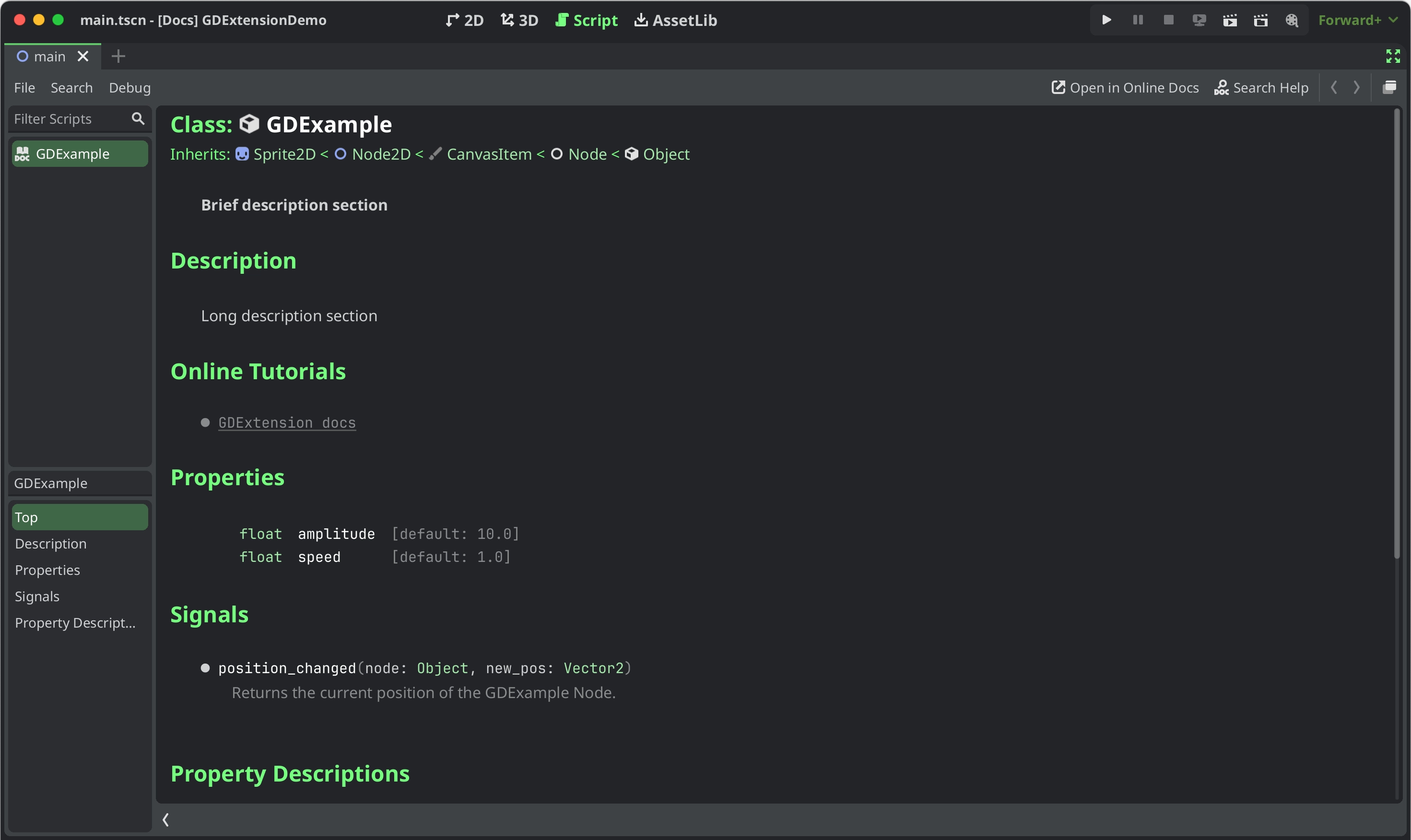
Documentation styling
To style specific parts of text you can use BBCode tags similarly to how they can be used in RichTextLabels. You can set text as bold, italic, underlined, colored, codeblocks etc. by embedding them in tags like this:
[b]this text will be shown as bold[/b]
Currently they supported tags for the GDExtension documentation system are:
Tag |
Example |
b
Makes
{text} use the bold (or bold italics) font of RichTextLabel. |
|
i
Makes
{text} use the italics (or bold italics) font of RichTextLabel. |
|
u
Makes
{text} underlined. |
|
s
Makes
{text} strikethrough. |
|
kbd
Makes
{text} use a grey beveled background, indicating a keyboard shortcut. |
|
code
Makes inline
{text} use the mono font and styles the text color and background like code. |
|
codeblocks
Makes multiline
{text} use the mono font and styles the text color and background like code.The addition of the
[gdscript] tag highlights the GDScript specific syntax. |
[codeblocks][gdscript]{text}[/gdscript][/codeblocks] |
center
Makes
{text} horizontally centered.Same as
[p align=center]. |
|
url
Creates a hyperlink (underlined and clickable text). Can contain optional
{text} or display {link} as is. |
[url]{link}[/url][url={link}]{text}[/url] |
img
Inserts an image from the
{path} (can be any valid Texture2D resource).If
{width} is provided, the image will try to fit that width maintaining
the aspect ratio.If both
{width} and {height} are provided, the image will be scaled
to that size.Add
% to the end of {width} or {height} value to specify it as percentages of the control width instead of pixels.If
{valign} configuration is provided, the image will try to align to the
surrounding text, see Image and table vertical alignment.Supports configuration options, see Image options.
|
[img]{path}[/img][img={width}]{path}[/img][img={width}x{height}]{path}[/img][img={valign}]{path}[/img][img {options}]{path}[/img] |
color
Changes the color of
{text}. Color must be provided by a common name (see
Named colors) or using the HEX format (e.g.
#ff00ff, see Hexadecimal color codes). |
|