Up to date
This page is up to date for Blazium 0.4.90 (4.3).
If you still find outdated information, please open an issue.
Available 3D formats
When dealing with 3D assets, Blazium has a flexible and configurable importer.
Blazium works with scenes. This means that the entire scene being worked on in your favorite 3D modeling software will be transferred as close as possible.
Blazium supports the following 3D scene file formats:
glTF 2.0 (recommended). Blazium has support for both text (
.gltf) and binary (.glb) formats..blend(Blender). This works by calling Blender to export to glTF in a transparent manner (requires Blender to be installed).DAE (COLLADA), an older format that is supported.
OBJ (Wavefront) format + their MTL material files. This is also supported, but pretty limited given the format's limitations (no support for pivots, skeletons, animations, UV2, PBR materials, ...).
FBX, supported via the ufbx library. The previous import workflow used FBX2glTF integration. This requires installing an external program that links against the proprietary FBX SDK, so we recommend using the default ubfx method or other formats listed above (if suitable for your workflow).
Copy the scene file together with the textures and mesh data (if separate) to the project repository, then Blazium will do a full import when focusing the editor window.
Exporting glTF 2.0 files from Blender (recommended)
There are 3 ways to export glTF files from Blender:
As a glTF binary file (
.glb).As a glTF text-based file with embedded binary data (
.gltffile)As a glTF text-based file with separate binary data and textures (
.gltffile +.binfile + textures).
glTF binary files (.glb) are the smallest of the three options. They include
the mesh and textures set up in Blender. When brought into Blazium the textures
are part of the object's material file.
glTF embedded files (.gltf) function the same way as binary files. They
don't provide extra functionality in Blazium, and shouldn't be used since they
have a larger file size.
There are two reasons to use glTF with the textures separate. One is to have the scene description in a text based format and the binary data in a separate binary file. This can be useful for version control if you want to review changes in a text-based format. The second is you need the texture files separate from the material file. If you don't need either of those, glTF binary files are fine.
The glTF import process first loads the glTF file's data into an in-memory GLTFState class. This data is then used to generate a Blazium scene. When importing files at runtime, this scene can be directly added to the tree. The export process is the reverse of this, a Blazium scene is converted to a GLTFState class, then the glTF file is generated from that.
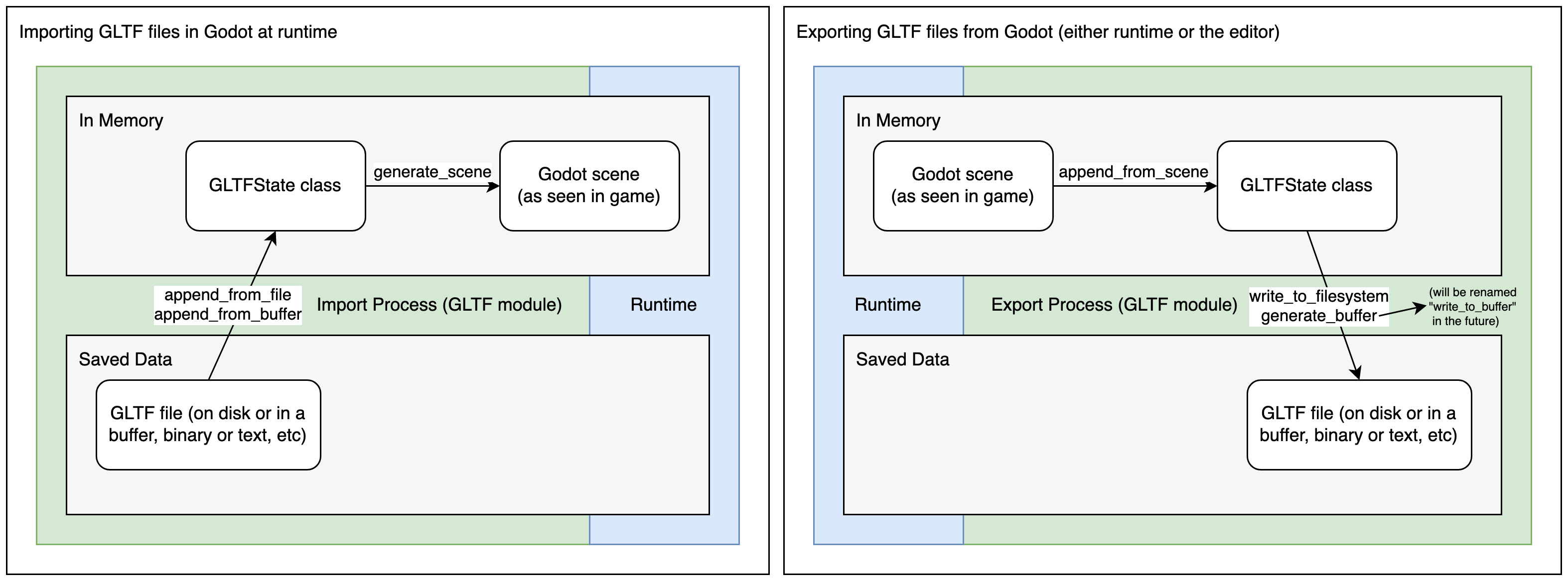
When importing glTF files in the editor, there are two more steps. After generating the Blazium scene, the ResourceImporterScene class is used to apply additional import settings, including settings you set through the Import dock and the Advanced Import Settings dialog. This is then saved as a Blazium scene file, which is what gets used when you run/export your game.
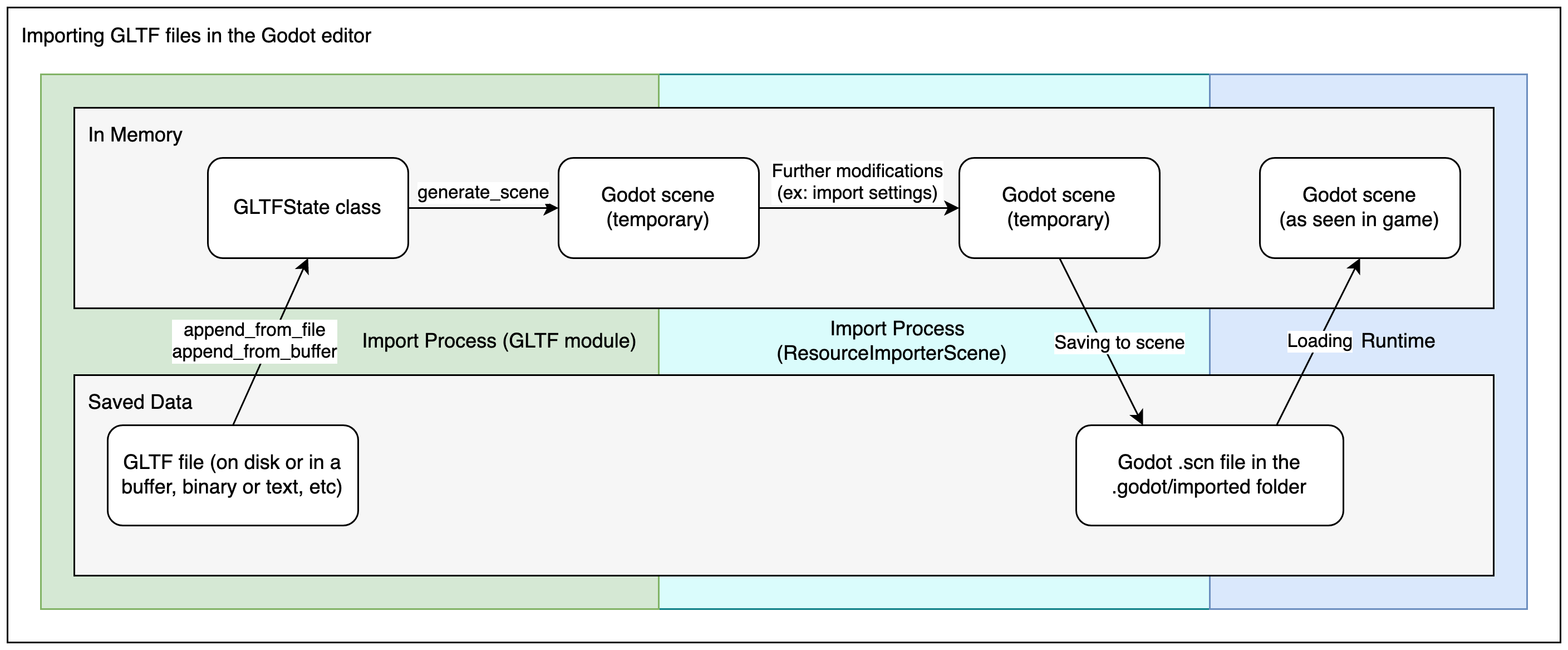
Warning
If your model contains blend shapes (also known as "shape keys" and "morph targets"), your glTF export setting Export Deformation Bones Only needs to be configured to Enabled under the Animation export configurations.
Exporting non-deforming bones anyway will lead to incorrect shading.
Note
Blender versions older than 3.2 do not export emissive textures with the glTF file. If your model uses one and you're using an older version of Blender, it must be brought in separately.
By default, Blender has backface culling disabled on materials and will export materials to match how they render in Blender. This means that materials in Blazium will have their cull mode set to Disabled. This can decrease performance since backfaces will be rendered, even when they are being culled by other faces. To resolve this, enable Backface Culling in Blender's Materials tab, then export the scene to glTF again.
Importing .blend files directly within Blazium
Note
This functionality requires Blender 3.0 or later. For best results, we recommend using Blender 3.5 or later, as it includes many fixes to the glTF exporter.
It is strongly recommended to use an official Blender release downloaded from blender.org, as opposed to a Linux distribution package or Flatpak. This avoids any issues related to packaging, such as different library versions that can cause incompatibilities or sandboxing restrictions.
From Blazium 4.0 onwards, the editor can directly import .blend files by
calling Blender's glTF export functionality in a
transparent manner.
This allows you to iterate on your 3D scenes faster, as you can save the scene in Blender, alt-tab back to Blazium then see your changes immediately. When working with version control, this is also more efficient as you no longer need to commit a copy of the exported glTF file to version control.
To use .blend import, you must install Blender before opening the Blazium
editor (if opening a project that already contains .blend files). If you
keep Blender installed at its default location, Blazium should be able to detect
its path automatically. If this isn't the case, configure the path to the
directory containing the Blender executable in the Editor Settings
(Filesystem > Import > Blender > Blender 3 Path).
If you keep .blend files within your project folder but don't want them to
be imported by Blazium, disable Filesystem > Import > Blender > Enabled in the
advanced Project Settings.
The .blend import process converts to glTF first, so it still uses
Blazium's glTF import code. Therefore, the .blend import process is the same
as the glTF import process, but with an extra step at the beginning.
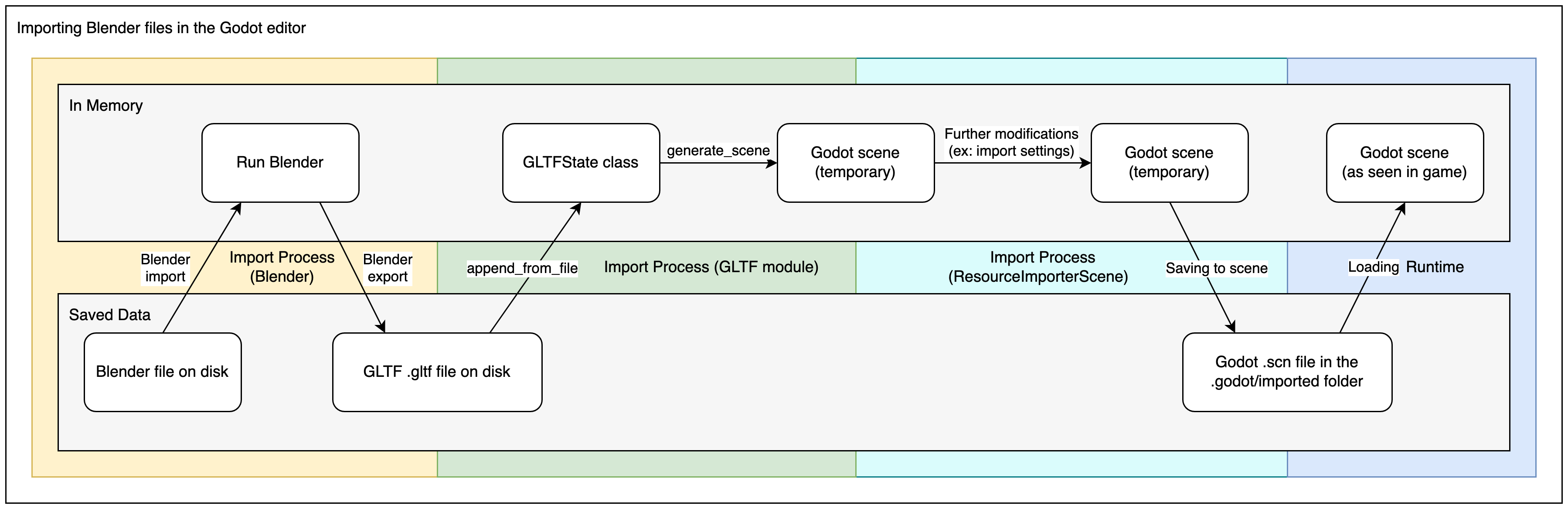
Note
When working in a team, keep in mind using .blend files in your project
will require all team members to have Blender installed. While Blender is
a free download, this may add friction when working on the project.
.blend import is also not available on the Android and web editors, as
these platforms can't call external programs.
If this is problematic, consider using glTF scenes exported from Blender instead.
Exporting DAE files from Blender
Blender has built-in COLLADA support, but it does not work properly for the needs of game engines and shouldn't be used as-is. However, scenes exported with the built-in Collada support may still work for simple scenes without animation.
For complex scenes or scenes that contain animations, Blazium provides a Blender plugin that will correctly export COLLADA scenes for use in Blazium.
Importing OBJ files in Blazium
OBJ is one of the simplest 3D formats out there, so Blazium should be able to import most OBJ files successfully. However, OBJ is also a very limited format: it doesn't support skinning, animation, UV2 or PBR materials.
There are 2 ways to use OBJ meshes in Blazium:
Load them directly in a MeshInstance3D node, or any other property that expects as mesh (such as GPUParticles3D). This is the default mode.
Change their import mode to OBJ as Scene in the Import dock then restart the editor. This allows you to use the same import options as glTF or Collada scenes, such as unwrapping UV2 on import (for Using Lightmap global illumination).
Note
Blender 3.4 and later can export RGB vertex colors in OBJ files (this is a nonstandard extension of the OBJ format). Blazium is able to import those vertex colors since Godot 4.0, but they will not be displayed on the material unless you enable Vertex Color > Use As Albedo on the material.
Vertex colors from OBJ meshes keep their original color space once imported (sRGB/linear), but their brightness is clamped to 1.0 (they can't be overbright).
Importing FBX files in Blazium
By default any FBX file added to a Blazium project in Godot 4.3 or later will
use the ufbx import method. Any file that was was added to a project in a
previous version, such as 4.2, will continue to be imported via the FBX2glTF
method unless you go into that files import settings, and change the importer
to ufbx.
If you keep .fbx files within your project folder but don't want them to
be imported by Blazium, disable Filesystem > Import > FBX > Enabled in the
advanced Project Settings.
If you want to setup the FBX2glTF workflow, which is generally not recommend unless you have a specific reason to use it, you need to download the FBX2glTF executable, then specify the path to that executable in the editor settings under Filesystem > Import > FBX > FBX2glTFPath
The FBX2glTF import process converts to glTF first, so it still uses Blazium's glTF import code. Therefore, the FBX import process is the same as the glTF import process, but with an extra step at the beginning.
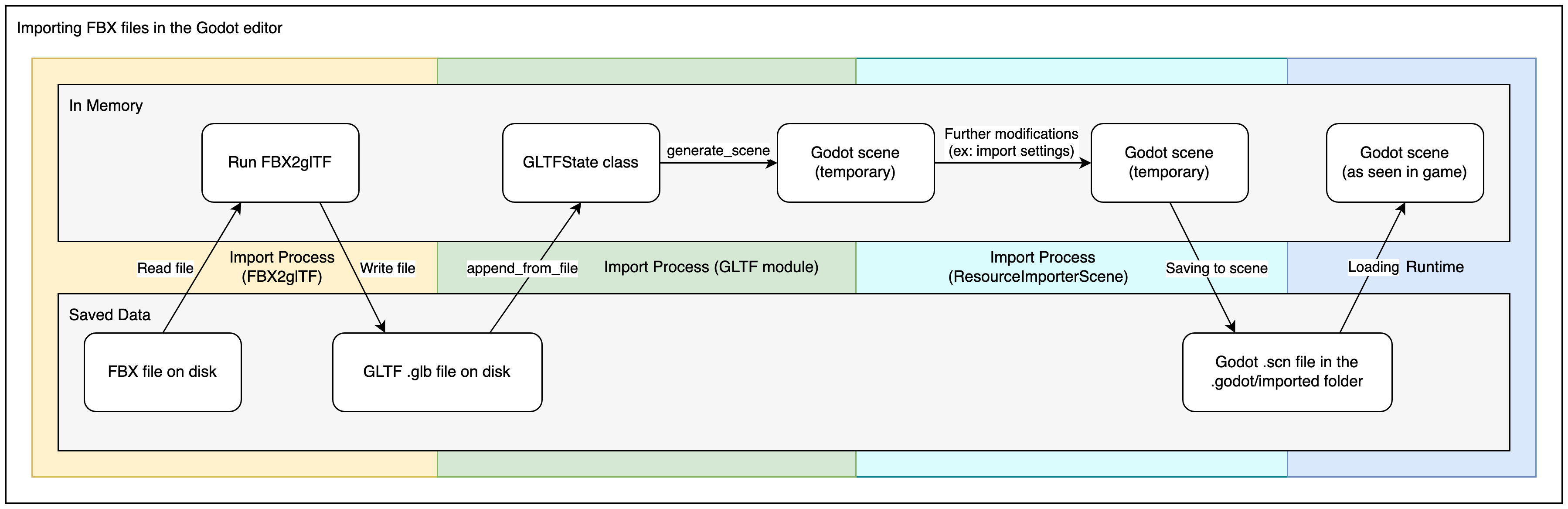
See also
The full installation process for using FBX2glTF in Blazium is described on the FBX import page of the Godot website.